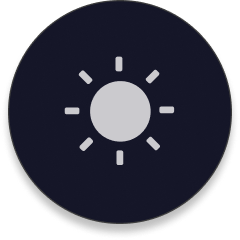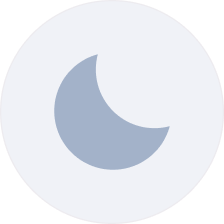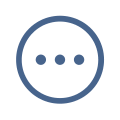

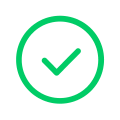
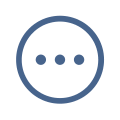

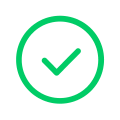
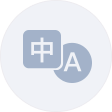
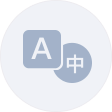

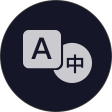
{{second}}
{{note}}
Due to Tesla disabling video decoding on certain models, it may result
in an inability to display properly.,
If you are experiencing this issue, Please upgrade to solve
In the latest firmware, we have divided the encoding method into
pictures and videos.
pictures encoding is used by default, if you can use video encoding,
please use it first, it will be smoother
# During product usage, all content is transmitted only within the local
Wi-Fi environment. The use of an easy-to-remember domain name is solely
for convenience.
由于技术升级我们需要启用强制Https访问,如果您的产品版本低于3.0届时将无法通过当前域名访问,请尽快将设备升级。
如果您继续保留现在的版本,届时可通过http://101.200.208.6/以继续使用。
我们将于2月28日启用Https访问并带一次重大更新,以解决当前存在的显示帧率问题。
#产品使用过程中,所有内容均是在本地WIFI环境中传输,使用易记域名只是考虑便利性。
HTTPS地址: https://tespush.cn